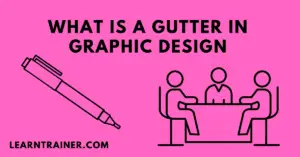How to Add Fonts to Adobe Illustrator
Designers use this tool to create graphics. There is much other software available for creating graphics but most designers use this application and recommend them.
When brand-new people arrive, they don’t create professional graphics because their skills are not very high. They are a beginner but if they practice enough, they become an expert.
One of the problems the newbie faces is that they don’t add fonts to their software. The issue is not very difficult.
There are many ways to add the fonts but we share an easy method that everyone can do.
Step 1
The first thing that we need to do is install the fonts. We download the fonts from Chrome and there are many websites available that give free fonts.
Using Google, we search for fonts and obtain them according to our needs. You should download fonts from Google fonts since many of the fonts are available for free and we can easily access them from there.
Step 2
The second thing we have to do is unzip the file. When we download the fonts we receive the (.Zip) file and we need to (unzip) or extract them by right-clicking the file and then choosing (Extract to) and we successfully extract the file.
If we want to extract the files, we must have (Win RAR) software in our windows, without the software we would not be able to extract them.
When we unzip the fonts file, we get a separate folder and when we open the folder, we see that the fonts are available in the (.TFF) file. In most cases when we (unpack) the file we receive the (.txt) file and this file for guidance and we don’t need to install this file.
Step 3
In the third step we add the fonts. When we (unzip) the file then we need to select all fonts by clicking Ctrl and A and we select all fonts except the (.txt) file then we right-click the selected files and we see that (Install) and when we click that (Install) then our fonts start installing and within a few seconds our fonts will be installed.
Step 4
We complete our installation process. Now we need to open Adobe Illustrator and type our font name and select the font in the character panel that is showing on the upper side.
The font is successfully applied and we complete our process.