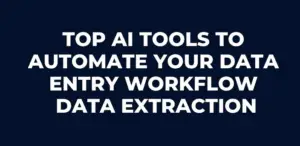How to Create Logos, Social Designs, and Website Images Online
Visuals are an integral part of personal and business branding. Whether you’re designing a logo, creating social media graphics, or crafting imagery for a website, professional-looking visuals can significantly enhance your online presence. The good news is, you don’t need to be a seasoned graphic designer or money to get this done. There are a variety of user-friendly online tools that allow you to design logos, social media graphics, and website images with ease – for example Skoshart free editor.
In this blog post, we’ll walk you through the process of creating these three types of essential graphics using free online tools, focusing on how you can get started quickly, even if you have little to no design experience.
How to Create Logos Online
A logo is the face of your brand. It’s often the first thing people notice about your business or project, so it needs to be memorable, unique, and reflective of your brand identity.
Step 1: Define Your Brand Identity
Before you jump into the design process, it’s crucial to have a clear understanding of your brand identity. Ask yourself questions like:
- What is the core message I want my logo to convey?
- Who is my target audience?
- What colors, fonts, and symbols align with my brand?
Once you’ve clarified these points, you can move on to the design stage.
Step 2: Use an Online Logo Maker
Online logo makers provide a range of templates, fonts, icons, and shapes that allow you to customize and create a logo that fits your vision. Many of these platforms feature AI-powered tools that generate logo concepts based on your input, such as your business name and industry. You can select from a variety of options and make adjustments to colors, fonts, and layouts until you find the perfect fit.
Start with a simple layout—minimalism is key to a successful logo. Your design should be scalable, meaning it looks good in both small and large sizes, from social media profile pictures to billboards.
Step 3: Customize and Finalize
Once you’ve selected a template or AI-generated logo, you can customize it by changing the colors, fonts, and shapes to align with your brand identity. Keep in mind that your logo should be versatile—consider creating different versions, such as a black-and-white version, or one without text for more flexibility across different platforms.
After finalizing, download your logo in high-resolution formats like PNG or SVG for use on your website, social media, or marketing materials.
2. How to Design Social Media Graphics
Social media is one of the most important channels for marketing today. Eye-catching graphics can help your posts stand out in the crowded space of feeds and stories, driving engagement and increasing your brand visibility. Let’s look at how you can create stunning social designs online.
Step 1: Choose the Right Format and Dimensions
Each social media platform has specific image dimensions that you need to adhere to for optimal performance. For example:
- Instagram posts are square (1080×1080 pixels)
- Facebook cover photos are rectangular (820×312 pixels)
- Twitter header images are wider (1500×500 pixels)
Before you start designing, determine which platform you’re creating for and choose the correct dimensions. Many online design tools offer pre-set templates for these specific sizes, saving you the hassle of manually adjusting dimensions.
Step 2: Pick a Template
Using a template can simplify the process, especially if you’re short on time or design experience. Choose a template that aligns with your message or theme. Templates for social media often include pre-set layouts with images, text boxes, and design elements already placed, so you can simply swap out the elements with your own content.
Step 3: Customize with Your Branding
Now it’s time to make the design your own. Replace any placeholder text with your message, update the fonts to match your brand style, and add your brand colors and logo for a consistent look. If the tool you’re using offers stock photos or illustrations, you can incorporate these into your design to enhance the visual appeal.
Remember, consistency is key. Use similar design elements, fonts, and colors across all your social media graphics to maintain a cohesive brand identity. This helps your audience recognize your brand across platforms, whether they’re scrolling through Instagram, Facebook, or Twitter.
Step 4: Add Finishing Touches
Add any finishing touches that can make your design pop—these could include elements like icons, shapes, or creative filters to give your image a polished, professional look. When you’re satisfied, download the image in the recommended format (usually JPEG or PNG) and upload it to your social media account.
3. How to Create Website Images
The images you use on your website can significantly affect how users perceive your brand. Clean, high-quality visuals not only create a professional look but also improve the user experience by making your website more engaging and easy to navigate.
Step 1: Plan Your Website’s Visual Style
Before you start creating images, it’s important to think about the overall visual style of your website. Are you going for a minimalist look, or do you prefer something more vibrant and colorful? Will you be using photos, illustrations, or a mix of both? Having a clear direction will help you design cohesive images that fit the overall aesthetic of your website.
Step 2: Create Header or Hero Images
Header (or “hero”) images are typically the first thing visitors see when they land on your website, so they should make a strong visual impact. Online design tools allow you to create custom header images using templates that match the standard sizes of website headers. You can choose a high-quality background image, add text with a bold call-to-action, and incorporate your brand’s colors to ensure the header aligns with your website’s design.
Make sure the image is optimized for both desktop and mobile viewing, as users will access your website from different devices.
Step 3: Design Icons and Custom Graphics
Custom icons and graphics can help explain your services, break up text, and make your website more visually engaging. You can use online tools to design icons that match your brand’s visual style. Most of these tools offer a variety of shapes and icons that you can modify and combine to create your own custom designs.
Step 4: Optimize Images for Web Performance
Once your images are ready, it’s crucial to optimize them for fast loading times. Large, uncompressed images can slow down your website, negatively affecting the user experience. Many online tools allow you to compress images without losing quality, ensuring that your website loads quickly without sacrificing visual appeal.
Additionally, consider saving your images in the right format for the web—JPEG is typically best for photographs, while PNG works well for images with transparent backgrounds.
Conclusion
Creating logos, social media designs, and website images online has never been easier. With user-friendly online tools, you can craft professional and engaging visuals, even without a background in graphic design. Whether you’re building a brand, marketing your services, or designing a website, the right images can make a huge difference in your online success. So take advantage of the accessible resources available, and start designing today!