How to Underline Text In Illustrator
Adobe Illustrator is one of the most famous software in the market. Many designers use this software for creating graphics. We use this software to design logos, business cards, letterheads, icons, and many other things.
The character tool is very helpful, but most people don’t know about it. There are many options available in character tool like; Strikethrough, Subscript, Superscript, All Caps, Small Caps, Underline, Set the font style, Set the font size, Character Rotation, Horizontal Scale, Set Leading, and Vertical Scale.
Beginners have problems creating things in this tool, because they are new in this field, and they don’t understand how we create professional things.
The one significant problem that we will see is that inexperienced people don’t know the underlined text. People don’t underline a text in Illustrator because they are beginners and they don’t have much experience.
We solve this problem in this article. We give you step by step instructions on how to underline a text without any technical knowledge. We share some steps that people need to follow and then results are easily achieved.
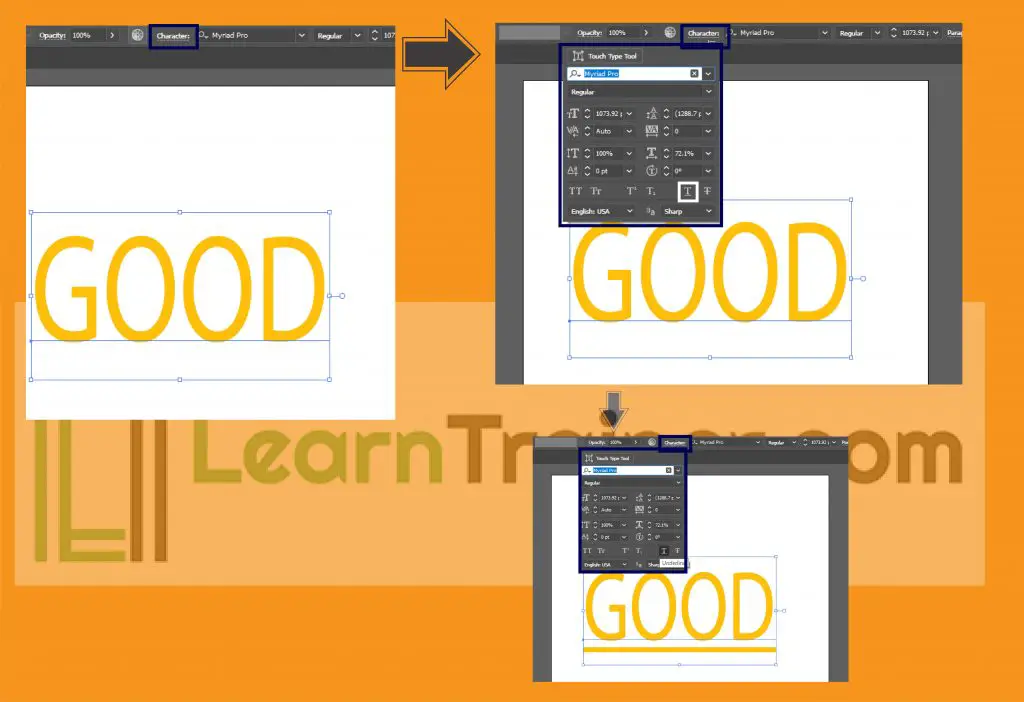
Step 1
When we write anything in Illustrator, we need to select the text that we write on the artboard. When we select the word, we see the upper side where a character is displayed.
Step 2
We need to click the character and when we click them the character panel is open and we see that there are many options available.
Step 3
When we see many possibilities, we click the (T) that has a small underline created. When we click them (T), we see that our text is underlined.
We share three steps that people need to complete. Most people don’t select their text. People need to select the text then they will see all options. If they don’t click on the symbols, then they don’t see the text that is written on the upper side.
Create a text * click the text * (Character) is shown in the upper * click the (Character) < then click the (T).
We share all information that is needed to underline a text. In most cases, people enlarge the text to create a rectangle, but this is incorrect since it takes more time and you don’t align the rectangle properly.
This is why we provide this information to help people create professional graphics in the least amount of time.

